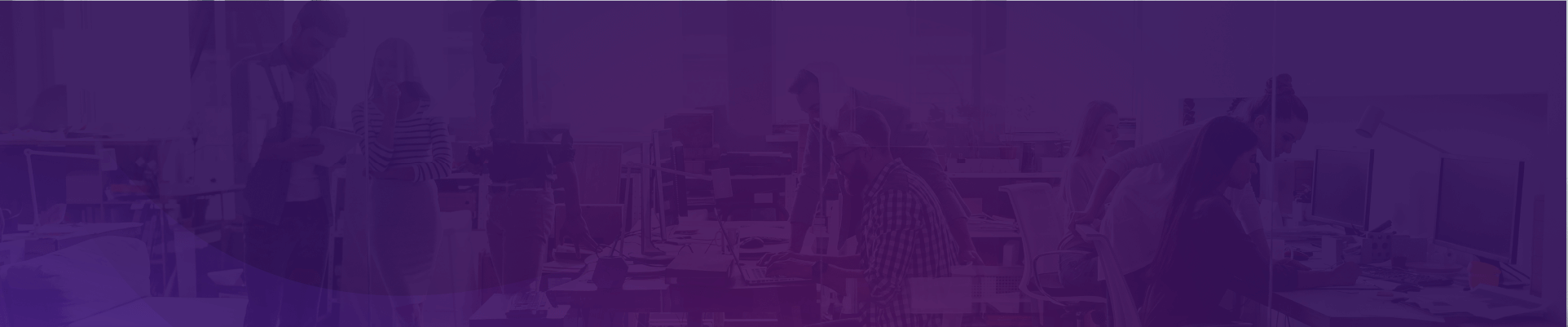How to add a video to my template?
1. Click the video widget button ![]() on the left toolbar in the editor
on the left toolbar in the editor
2. Choose your preferred template and click on it
3. Drag the video to position it, or enter exact position coordinates.
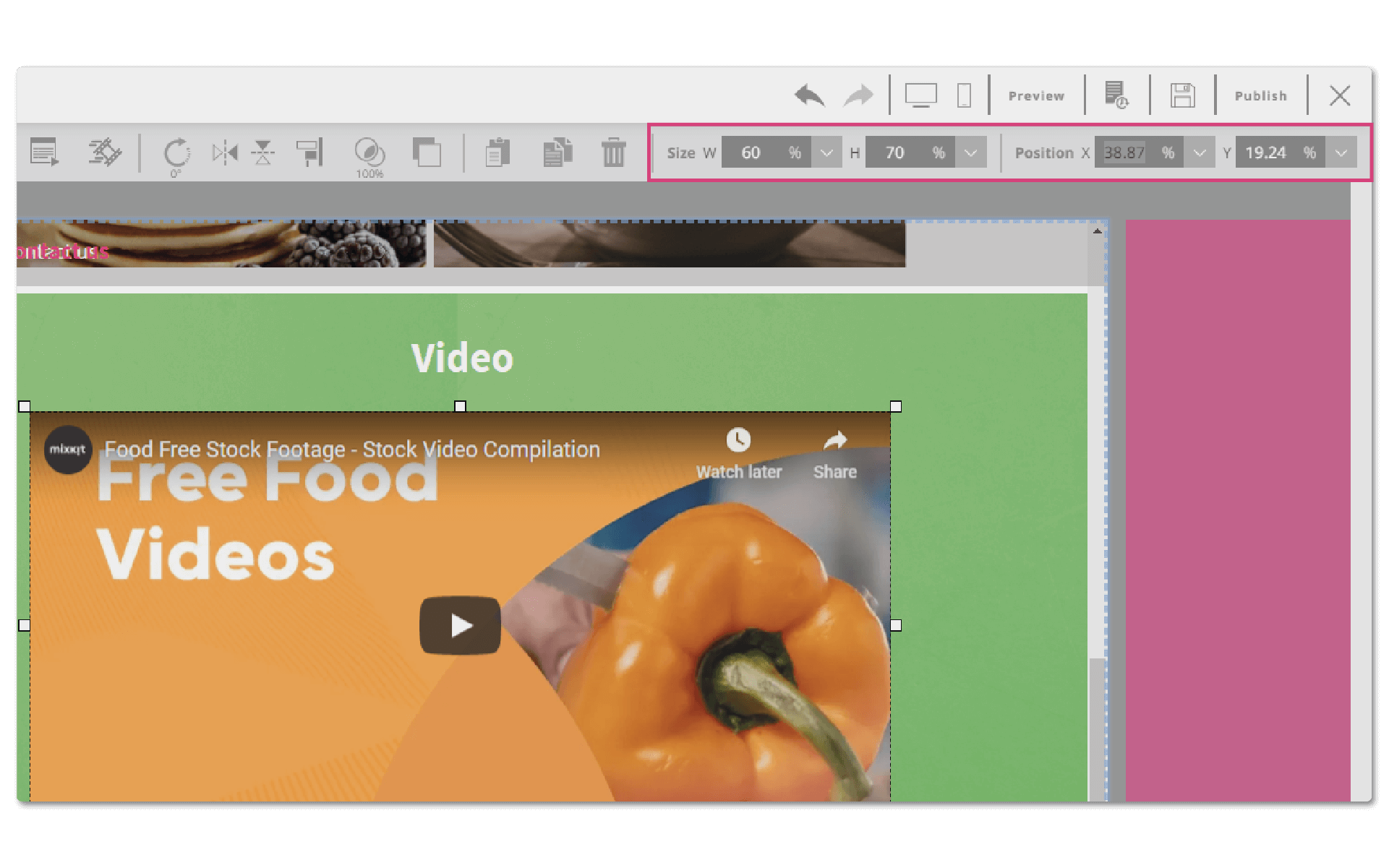
4. Click on the video and then the component settings icon- ![]() here you can adjust the clip style or the
here you can adjust the clip style or the
border color
5. When you click the ‘player settings’ ![]() you can choose to auto-play, mute, show/hide the player bar..
you can choose to auto-play, mute, show/hide the player bar..
6. If you click the ‘change’ button ![]() you can insert the video source.
you can insert the video source.
– Web media- Find your video on the web and copy it’s link to the ‘URL’ field.
– Source media- Click ‘video source’ and you can upload your media to the gallery. Here you can also upload a poster- this is the image the viewer will see before playing the video.
Continue exploring our support section or go to the drag & drop online editor